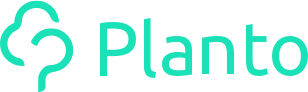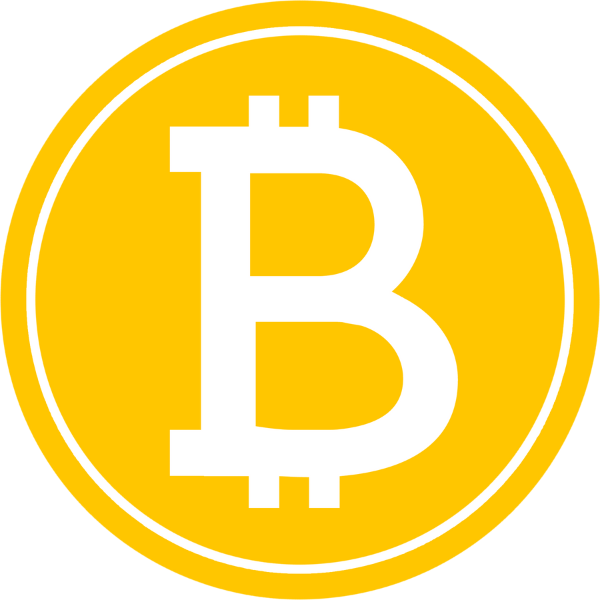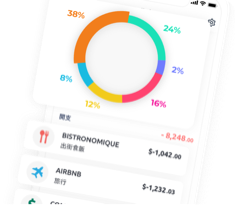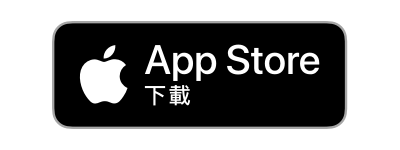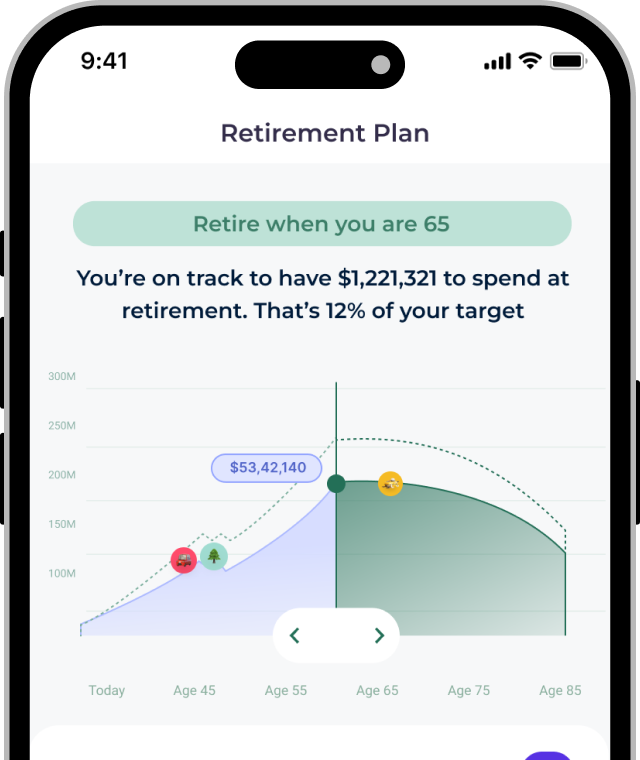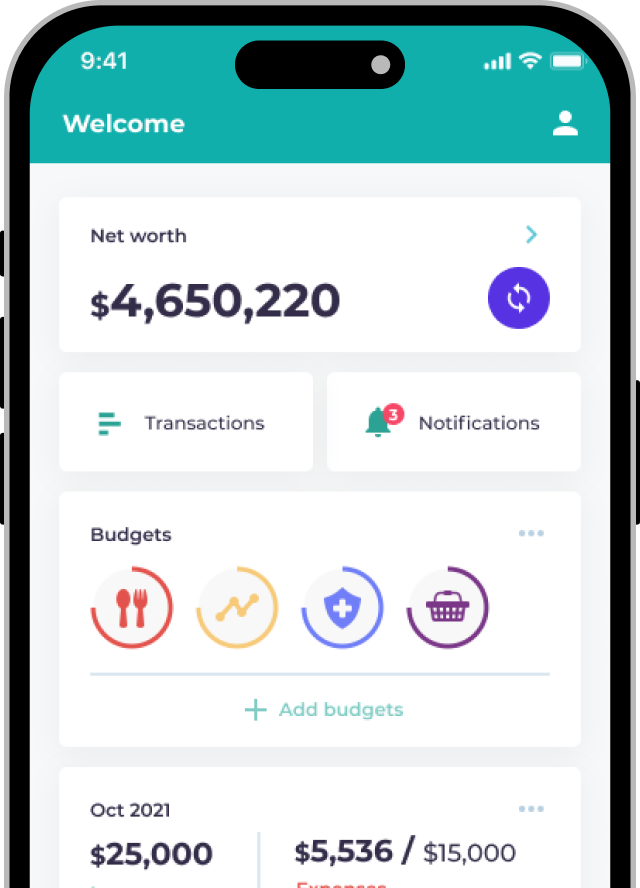Planto links with PayMe by converting your email receipts into transactions. If you use a Gmail or iCloud account, you will need to set up an App Password in order for Planto get read-only access to your email.
Another (simpler) way is to change your PayMe email address to an Outlook account – that will not require an App Password.
How to set up an App Password for Gmail
- Generate an app password by following the instructions here: https://support.google.com/mail/answer/185833
- Save this App Password somewhere until you input it into Planto (otherwise if you lose it, you will have to generate a new one!)
- When you link PayMe in Planto, insert the app password into the Planto prompt

How to set up an App Password for iCloud
These are the steps to set up an App Password for iCloud:
- Generate an app password by following the instructions here: https://support.apple.com/en-us/HT204397
- Save this App Password somewhere until you input it into Planto (otherwise if you lose it, you will have to generate a new one!)
- When you link PayMe in Planto, insert the app password into the Planto prompt

Still having trouble?
Reach out to us via the in-app Live Chat any time if you face issues linking your accounts!