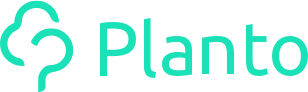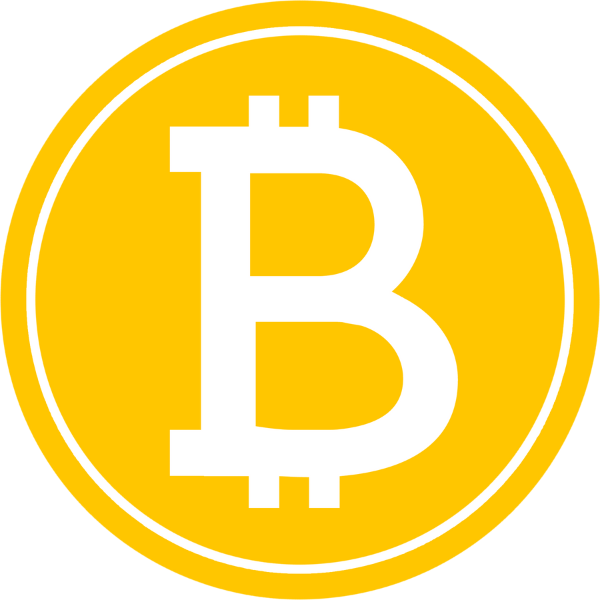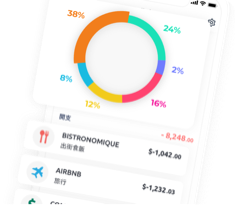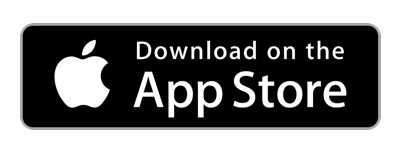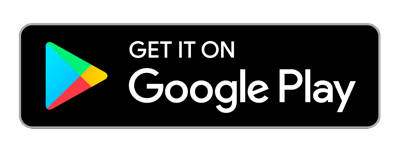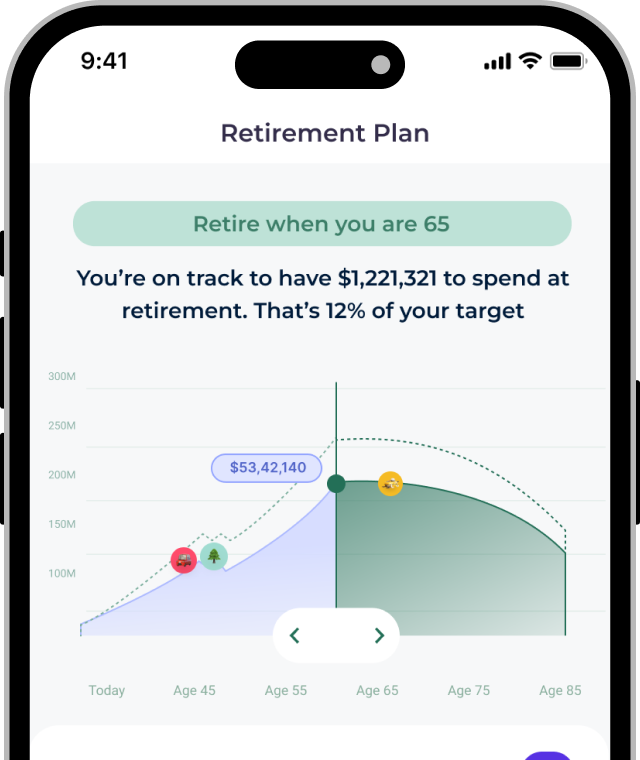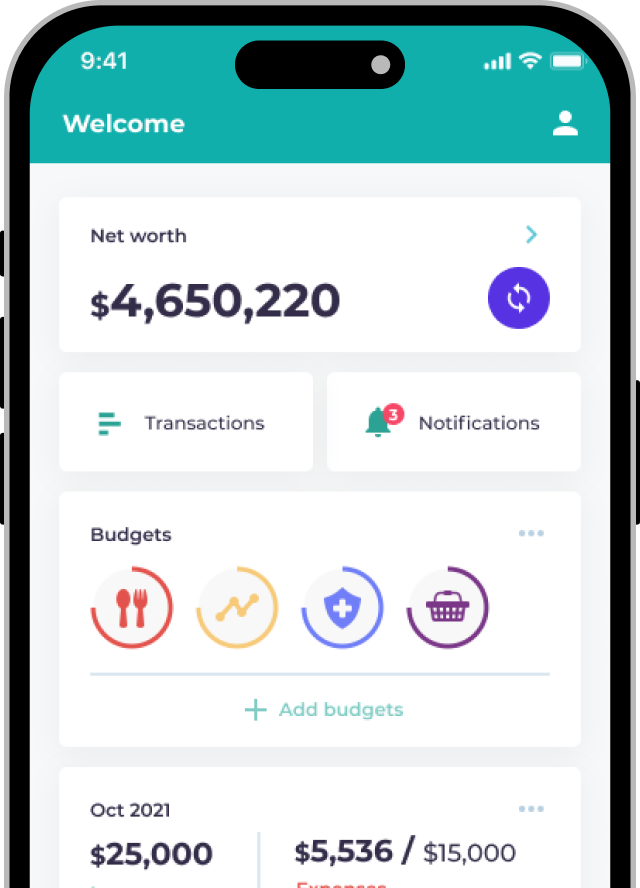Planto is all about managing your finances in the simplest and easiest way possible. In Planto’s Tips & Tricks, you can find answers to the most common scenarios you’ll face. Check it out and tell us what you think.
Managing Your Finances
I just paid my credit card bills, why does it show as income?
Planto usually detects credit card payments and automatically categorizes them as Internal Transfer if the savings account is linked and the amount paid is exactly the amount owed. It can take 1-2 days for the amount to show up in your Savings account so hold tight! If Planto does not support the merchant with which you pay your credit card bills from, it may categorize the transaction as Income. In this case, you can go to the Monitor tab, select the relevant transaction and click Change Category to change it to Internal Transfer. You can even click Remember my choice so that future transactions will be re-categorised in the same way.
I keep tons of receipts before month end, how can Planto help me?
Planto helps you keep track of your receipts without you having to keep a hard copy. All you need to do is select the transaction and tap Attach Receipt to take a photo or upload from the gallery. You can even write a #hashtag or a comment to search for it later.
 I regularly pay on behalf of my company, how do I separate these expenses from my personal ones?
I regularly pay on behalf of my company, how do I separate these expenses from my personal ones?
Simply click on the transaction and tap Change Category and choose Business and the transaction will be ignored. You can also attach a photo of the receipt so it will be easier for you to claim the expense when the time comes.
I pay for some of my family’s household expenses and my mum only accepts cash. What do I do?
Don’t worry! You can also record cash transactions on Planto. Just go on the Monitor tab and tap on the ‘+’ icon on the top right and choose Cash Transaction and An expense. To remind your mum how considerate you are, you can also tell her to download Planto and take the same steps. Of course, she would record it as An income from her dearest child.

I want to know how much I spent at a particular bar last month, how can Planto help me identify it?
On the Monitor tab, click on the search icon on the top left and input the related keywords. Keywords can be the name of the restaurant, the category or even the notes you inputted for the transaction!
Managing your goals
I don’t see the type of goal I want on Planto…can I still set it?
Yes! You can set any types of goal on Planto with our Custom Goal. Simply click on the Custom Goal selection and answer a few questions and Planto will start tracking your progress. You can even choose a specific bank account you would like to track the goal with!

I am trying to develop a habit of saving, how can Planto help me?
One of the easiest ways to develop this habit is to set a Custom Goal on Planto. Just click on the Custom Goal selection and answer a few simple questions. Your goal could be as simple as saving up for your first $50,000 or saving up for a getaway trip to reward yourself!
Afterwards, you can track your progress whenever you want by clicking on the Goal Icon in the Home tab.
If you need to adjust your income, you can also do that in the Home tab. Just tap on the second bar which shows your current spending for the month and you will see your Budget Breakdown including your Income, Savings Target(s) and Budget Remaining. You can also edit your Income by tapping on it here!
Other Tips and Tricks
I really want to show the Planto app to my friends, but I don’t want to share my financial information…
First of all, thank you for wanting to share Planto with your friends! Secondly, you don’t need to worry, Planto has a setting where you can hide your numbers. Simply go on the profile icon and switch on Hide My Numbers. Now you can share screenshots of the app without giving away your financial info!
I bought a T-Shirt for $365.3, but my transaction doesn’t show the 30 cents..
To show 2 decimal places on the app, go to the profile icon and switch on Decimal Mode and see all your transaction displayed just like on you bank statements!
Still having trouble?
If you discovered something we have not covered here, get in touch with us through Live Chat or hello@planto.hk, we’d love to hear from you.