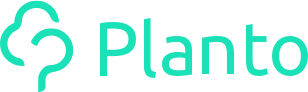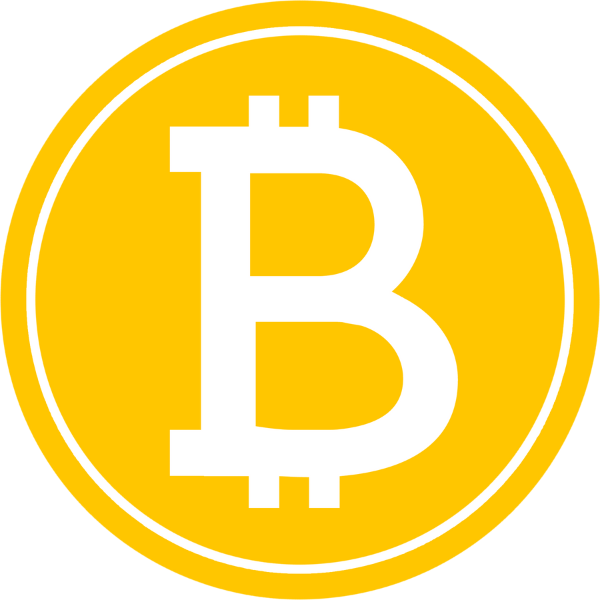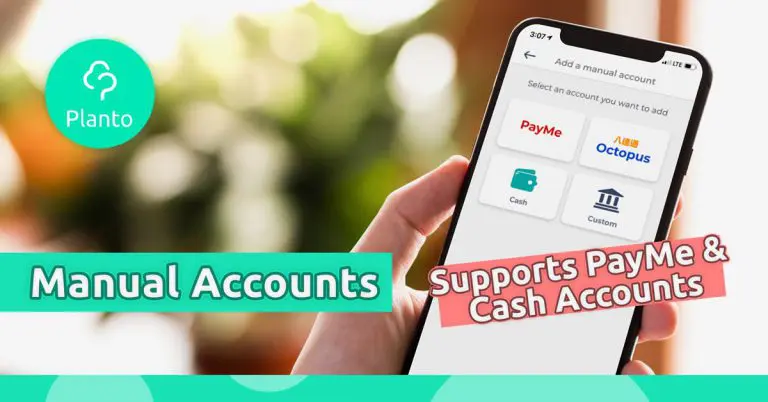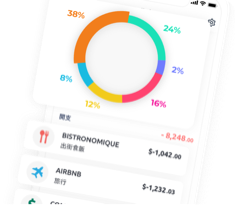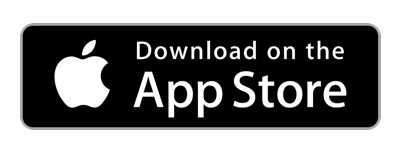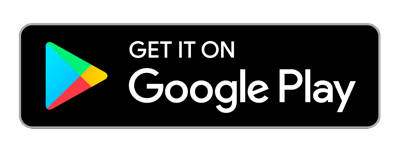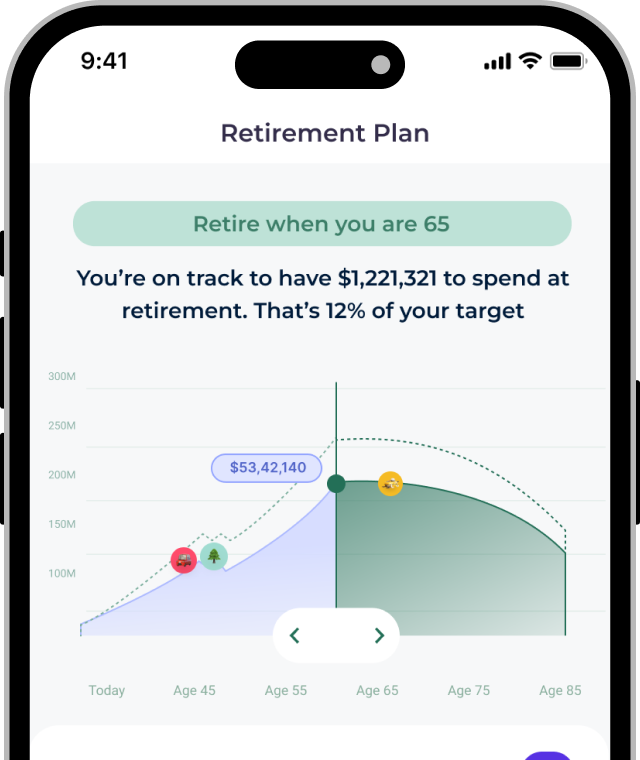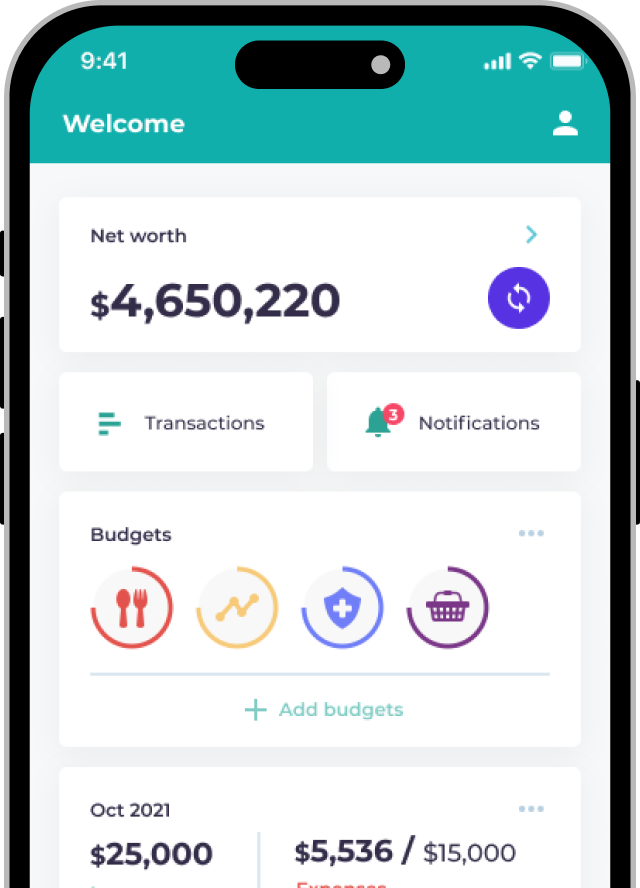At Planto, we believe managing your finances should be simple, but we also want to ensure you can manage your finances the way you want.
A month ago, we launched #tags to help you understand your spending, now we’re launching what we call Manual Accounts.
Why we created Manual Accounts✋🏻
Although we support more than 30 Hong Kong financial institutions, we know we’re still missing providers such as PayMe, Octopus and PayPal, as well as other financial providers of loans and investment services which can be a big part of your finances. We’re still working hard to bring these to you, but felt strongly about building an alternative solution for you in the meantime,
which is why we created Manual Accounts.
Manual Accounts give you the flexibility to create any accounts not currently supported by Planto and makes our manual tracking features a lot more powerful as it allows you to manage all your finances in one place. It makes Planto the only budgeting app you will need.
We also know that some of you may not want to link your accounts, so we also built this feature to make sure it meets your needs so that you get the same level of insights as any other users.
What exactly can you do with it?🤔
With manual accounts, you can create a preset Octopus, PayMe or Cash Wallet, or opt to customize your very own account.
Our presets are pretty intelligent – every time we detect an Octopus top-up, a PayMe transfer in or out of your account or an ATM withdrawal, your wallet balance will change automatically.
But if you want total customization, you can create a custom account where you can choose any currency and create any kind of account, from savings or investments to credit cards or even your mortgage!
After you’ve made your account, the rest is simple. Any expense you add will reduce your wallet amount, and any income will increase it! You can now even track your goals against your manual accounts. You will see it as an option after you set your house or custom goals!
So how do I actually use it?👍🏻
- Go to the Accounts tab, press the purple +, then press Add Manual Account.
- You can choose from preset accounts like PayMe, Cash and Octopus, or choose the Custom option.
- To add a transaction, press the purple + again and choose Add a Transaction.
- Select a category for your transaction, fill in the Amount and Date to save.
- You can also change the Currency and Account of the transaction, add descriptions or attach a receipt.
Here’re some ideas for when manual accounts would be handy💡
- You want to track your cash on hand
- You want to track e-wallets and Octopus
- You have overseas bank accounts that you want to track as part of your net worth in the app
- You have financial assets (loans, mortgages, investments) in institutions not yet supported by Planto (tell us if you’d like to see them in the app!)
- You want to track your goals and see your progress against the accounts
Try it out and let us know what you think! We’d love to hear how you have been using the feature and how we can improve it even more😊