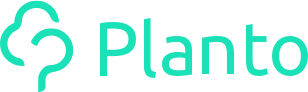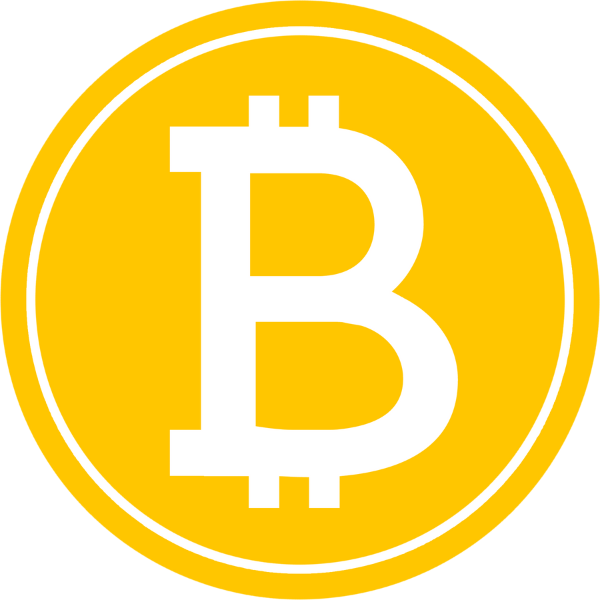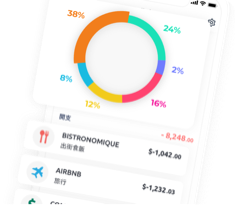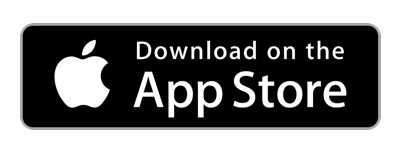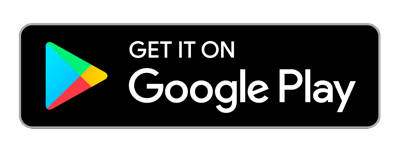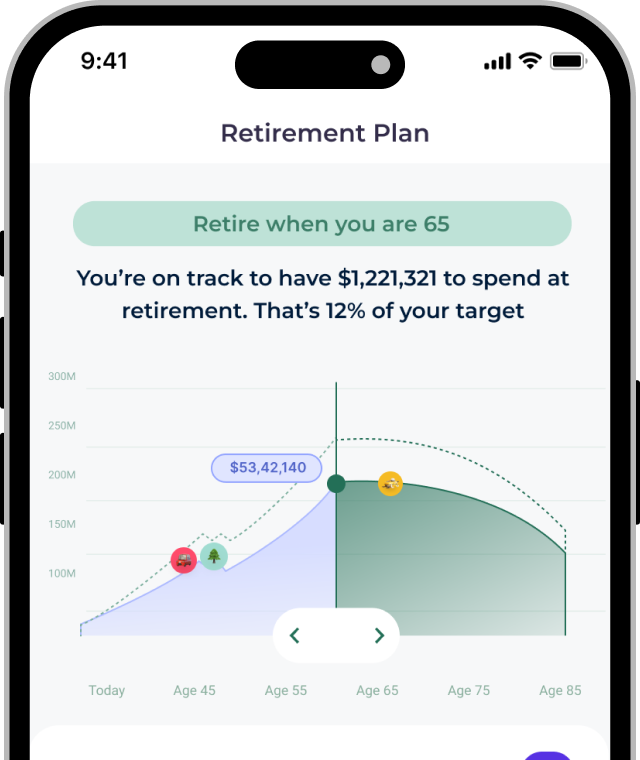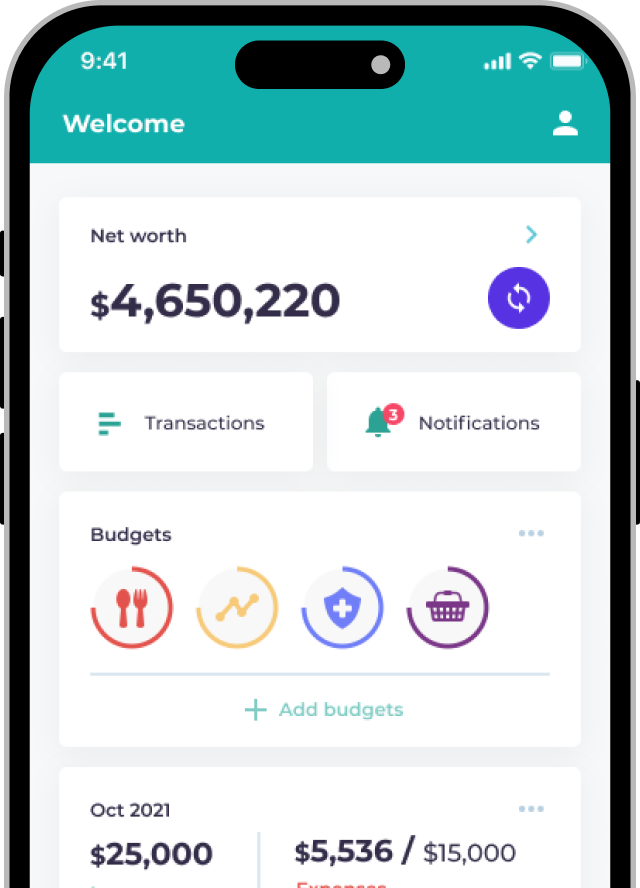In general, please login the same way as you would on the SoFi App. If you face issues, please ensure you have an email + password account in SoFi and are not using the “Login with Google” option – continue below in that case!
What if I use “Login with Google” or don’t have a password?
In this case, there are a couple of steps you will need to follow:
- Open SoFi app and you’ll be on the “Login” page
- Click the “Having trouble?” button at the bottom of the page

- Click “Add password to account”

- Enter your new password and submit. Once successful, you can use this password to connect your SoFi account to Planto
Still having trouble?
Reach out to us via the in-app Live Chat any time if you face issues linking your accounts!